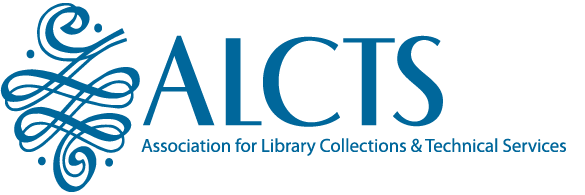Technical Issues | go
- What are the technical requirements for attending an ALCTS webinar?
- Do we need to download any software to use GoToWebinar?
- How do I prepare for the technical aspects of the webinar?
- I have dial up access. Will this be a problem in joining the webinar? Is there anything special I need to do to connect?
- I’m in the webinar now, and I can’t hear any sound.
- I’m in the webinar now and the sound quality is poor. The speakers voice is sounding choppy and distorted.
About Group Registrations and Attendees | go
- What do I need to prepare for the webinar as a group?
- If multiple people at the same site plan to attend the webinar using the same computer, must each person register separately?
- I registered as a group. Can my group members watch the webinar at their own computers?
- One of the members of our group was not at work on the day of the webinar. Can he access the recording? How might that work?
Recordings and Access | go
- I can’t attend the live webinar that I registered for. Will the webinar be recorded?
- I have a Macintosh computer. Can I view the recordings on my Mac?
Follow-up Materials | go
Technical Issues
Q: What are the technical requirements for attending an ALCTS webinar?
A: You need a fast internet connection (not a dial-up), a computer with sound, and the ability to download a gotowebinar file when you first access the webinar. You will not need a phone connection. You will just listen to the webinar presenters and type in questions or comments. You will need to download the gotowebinar software when you first access the webinar.
System requirements for attending a webinar using gotowebinar:
For PC-based participants
- Internet Explorer® 7.0 or newer, Mozilla® Firefox® 3.0 or newer or Google™ Chrome™ 5.0 or newer (JavaScript™ and Java™ enabled)
- Windows® 7, Vista, XP or 2003 Server
- Cable modem, DSL, or better Internet connection
- Minimum of Pentium® class 1GHz CPU with 512 MB of RAM (recommended) (2 GB of RAM for Windows® Vista)
For Mac®-based participants
- Safari™ 3.0 or newer, Firefox® 3.0 or newer or Google™ Chrome™ 5.0 or newer (JavaScript™ and Java™ enabled)
- Mac OS® X 10.4.11 – Tiger® or newer
- PowerPC G4/G5 or Intel processor (512 MB of RAM or better recommended)
- Cable modem, DSL, or better Internet connection
Q: Do we need to download any software to use GoToWebinar?
A: Yes, The first time you access the software, you will be prompted to launch or download the gotowebinar.com software.
Q: How do I prepare for the technical aspects of the webinar?
A: The Monday before the webinar takes place, you will receive an email from GoToWebinar with a link to access the webinar. On the day and time of the webinar, you will click the link and a screen will pop up asking you to download a one-time GoToWebinar file. Once you accept that download, the system will open the webinar. It shouldn’t take more than a few minutes to download the file.
Q: I have dial up access. Will this be a problem in joining the webinar? Is there anything special I need to do to connect?
A: Your connection will be slow and it's hard to predict if the connection to the webinar will even work. You might be able to connect to the webinar but the screen may stay on the first slide. You may or may not hear the audio through your computer speakers.
I would suggest that you try to connect to the webinar using your dial-up Internet connection. If it doesn't work, try one of these back-up options.
- You can listen to the audio by dialing into the webinar with your phone. The phone number and access pin were included in the access email sent earlier this week. (Let me know if you need it again.) I've attached the presentation slide file so you can look at the slides while listening to the presentation. You won't be able to ask questions though. You can always send questions to me and I can forward them to the presenter to answer after the webinar ends.
- You can wait to receive the link to view the recorded webinar and watch it from another computer that has a faster Internet connection. You will need to have Windows Media Player installed in order to play the recording. Watch for the email containing the link to arrive from me within a few hours after the webinar ends.
Q: I’m in the webinar now, and I can’t hear any sound.
A: Try clicking on the Audio Setup to select your computer or headset device. If this doesn’t help, make sure that the sound on your computer is turned up and not muted. Sometimes people have external speakers that they switch on, but forget to unmute the sound on their computer. PC users sometimes can right-click on the speaker icon that appears in their system tray on the bottom of their computer screen.
Q: I’m in the webinar now and the sound quality is poor. The speakers voice is sounding choppy and distorted.
A: You might have a bad connection. Try logging out of the webinar and getting back in. You should also turn of any other programs running on your computer while the webinar is running to improve sound quality.
About Group Registrations and Attendees
Q: What do I need to prepare for the webinar as a group?
A: To watch the webinar as a group in a conference room, you will need a computer with sound, fast internet access, and an LCD projector. You will listen to the presenter and watch the slides on the screen. You can type in questions or comments in the webinar tool bar on behalf of the group. There’s no need to use a telephone as long as you have sound from your computer.
The Monday before the webinar takes place, you will receive an email from gotowebinar with a link to access the webinar. On the day and time of the webinar, you will click the link and a screen will pop up asking you to download a one-time GoToWebinar file. Once you accept that download, the system will open the webinar. It shouldn’t take more than a few minutes to download the file.
Q: If multiple people at the same site plan to attend the webinar using the same computer, must each person register separately?
A: No.Only one person needs to register. Any number of people may attend the webinar from one access point, regardless of how many are in the group.
Q: I registered as a group. Can my group members watch the webinar at their own computers?
A: No, the group registration is intended for a group of individuals to watch the webinar from one access point. The person that signs up for the group will receive the access link and webinar materials.
Q: One of the members of our group was not at work on the day of the webinar. Can he access the recording? How might that work?
A: A few hours after the live event ends, an email is sent to the person who registered. The message contains a link to view the recorded webinar. You’re welcome to share the link with your group.
Recordings and Access
Q: I can’t attend the live webinar that I registered for. Will the webinar be recorded?
A: Yes, the webinar will be recorded. Registered participants will receive an email within 24 hours following the live event with a link to the recording along with any materials from the webinar.
Q: I have a Macintosh computer. Can I view the recordings on my Mac?
A: The webinar recordings are saved in a Windows Media format, and you will need to have Windows Media Player installed on your computer in order to watch the recording. Windows Media Player is available to download.
Follow-up Materials
Q: The presenter was unable to respond to all of the submitted questions before the webinar ended. Will you send out the Q&A log?
A: Yes, the presenter is given the Q&A log following the conclusion of the webinar. The ALCTS office will send participants an email with the answered questions once the information becomes available.
More Questions?
For technical questions that are not addressed in this document, contact Tom Ferren in the ALCTS office at tferren@ala.org or refer to the GoToMeeting Customer Support page.