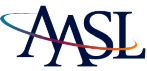AASL Online Continuing Education
Technical Requirements
Supported Operating System (OS)
Vista supports the most common operating systems:
• PC: Windows 98 (2nd edition), 2000, XP
• Mac: OS 9, OSX
Supported Web Browser
The Web browser that you use is very important! Below are the supported browsers and versions for Vista:
|
Supported browsers for PC users:
- Microsoft IE - 5.5 (SP2), 6.0
- Netscape - 7.0, 7.1, 7.2
- AOL - 8.0, 9.0
- Firefox - 1.0
|
Supported browsers for Mac users:
- Microsoft IE - 5.1 (OS X.10.1) and 5.2 (OS X 10.2)
- Netscape - 7.0, 7.1, 7.2
- AOL - (OS X)
- Firefox - 1.0 (OS X)
- Safari 1.2
|
To download a compatible browser, click one of the following:
• Firefox
• Safari
• Netscape
• Internet Explorer
If you download a new browser version, you will need to download it, close your browser, and reopen your browser again, and then follow the steps to configure your browser listed in the steps below.
If using AOL, minimize AOL and use Internet Explorer:
- Make sure you are using the most recent version of AOL and Internet Explorer.
- Connect to the Internet through AOL.
- Minimize the AOL window.
- Open the Internet Explorer window and use Vista
Correct Version of Java
To make Vista run properly on your computer, you must download Java version 1.4.2_09. Follow these instructions:
- Download the correct Java version.
- Click to Accept the License Agreement.
- Click Window Offline Installation, Multi-language.
- Save the file to your desktop.
- Double-click the saved file.
- Follow the prompts to install the typical Java installation.
- Restart your computer to complete the installation process.
Important Notes:
• If you are using a Macintosh, download Java for the Mac.
Configure your Browser Settings
Your browser settings will vary, depending on the browser you choose to use. WebCT has developed a browser support site that will tell you exactly how to prepare your browser settings for your specific browser.
Note: If you followed the steps above to download and install Java, you do not need to follow these steps again.
- Go to the WebCT Browser support site: http://www.webct.com/tuneup
- Click Start the Browser Tune-up.
- Click the arrow next to your operating system
- Follow the instructions, given by the Browser Tune-Up program, for the remaining steps.
Disable Pop-Up Ad Blocker Programs
Please disable any pop-up ad blocker programs if they are installed on your system. Pop-up blocker applications work in the background while you browse the internet. When they detect a pop-up window that may be an unwanted advertisement, they automatically close the window. This functionality will prevent WebCT from performing properly.
Pop-up blockers may be installed as part of a browser toolbar, as part of your browser, as part of your virus protection software or even as a separate program. To run a quick check to determine if your computer has a pop-up blocker, click here: Popup Blocker Test.
Examples of programs that may include pop-up blockers include the following (you may want to click a link below to determine how to disable pop-up blockers on your system):
• Google Toolbar
• Yahoo! Toolbar
• MSN Toolbar
• Internet Explorer browser
• Firefox browser
• Mozilla browser
• Netscape browser
• AOL 8.0 and later
• Safari browser
• ICQ Toolbar
• Norton Internet Security
• Zone Alarm Pro
Install Plug-ins for Vista
Some WebCT courses use browser plug-ins to run certain types of multimedia (e.g. streaming video). To view portions of these courses, you may need one or more of the plug-ins. You may download all of the following, or just come back to this page when you need them:
• Real Player: For viewing streaming video or listening to streaming audio clips.
• QuickTime: For viewing QuickTime video
• Flash: For viewing animations or using interactive content
• Acrobat Reader: For viewing, downloading and printing Adobe PDF files
• Windows Media Player: For viewing streaming video or listening to streaming audio clips.
|